Assumption, we already have an rdl file. We also have a Report server for SQL Reporting, browsed using Internet Explorer.
Why Internet Explorer? I tried using firefox but the UI doesn't fit.
Server link example: http://localhost/Reports/Pages/Folder.aspx
Choose an option of A, B, or C:
A. create a new folder 1st.
B. directly uploading file.
C. choose a folder location (e.g. Test).
I will choose C option, go into Test folder then click Upload File button.
Click browse button to choose .rdl file.
Choose .rdl file then click OK button.
 |
The new report will displayed on list.
Next step is setting datasource. Click Properties tab.
Choose Data Source
Click here if you like this article.
- Installing Business Intelligence SQL Server 2005
- Creating Report with SQL Server Reporting (Wizard)
- Creating Report with SQL Server Reporting (without wizard) | Part 1
- Creating Report with SQL Server Reporting (without wizard) | Part 2
- Design Layout Report
- Creating Parameter for Filtering
- Stored Procedure as Report Data Source
- Parameter Data List from Database Query
- Creating Report Group
- Create Sequence Number Using RowNumber Function
- Uploading Report FIle (.rdl) to Report Server
- Remove Report Page Break/Page Break
- Query to Generate Subscription List
- Direct Printing to Printer

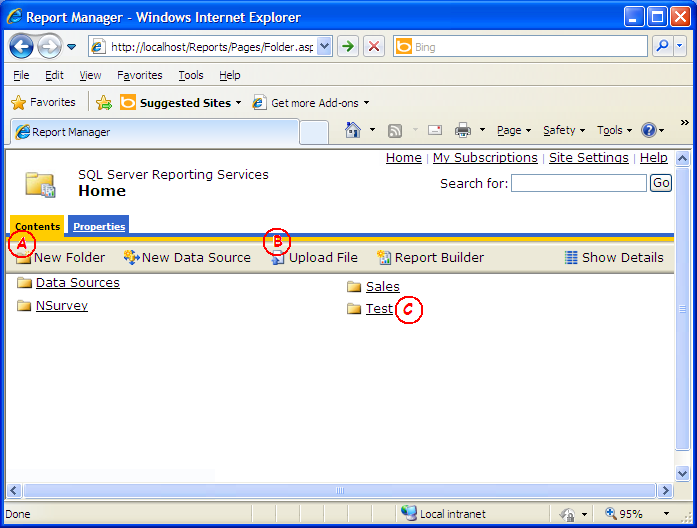

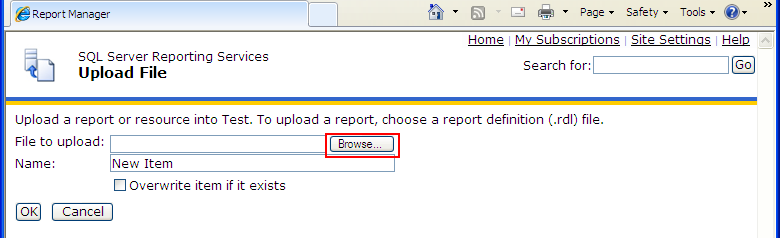










0 Comments