I stuck in 2015 version since my OS is Windows 8.0. Updating is always failed and formatting will be a long story haha... Okay done with it, if anyone need RDLC Reporting on Visual Studio 2015 Community Edition, here is how to install it.
I assume that you have installed the Visual Studio 2015 before. Open Control Panel.
ChoosePrograms.
Then Programs and Features.
When list appear, find and choose Microsoft Visual Studio Community 2015. Click Change.
There will be a splash screen of Visual Studio.
Here come the wizard, it will offer to update. For now I choose to Skip it first.
And this step is the most important to do is to check option of "Microsoft SQL Server Data Tools", then click Next button. Then Update.
It will ask for file package installer, I don't think I have it so I just pick the Download package from the internet option, then click Retry.
Wait until it's Completed then click close.



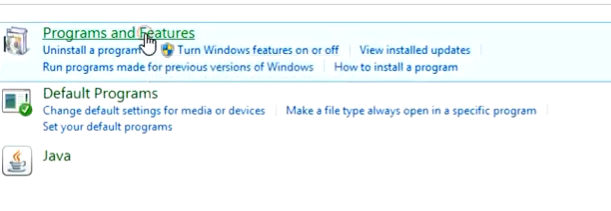

















0 Comments